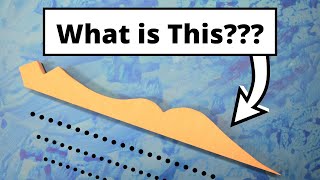Digital Ticking Stick


If you don't know what an "analogue" ticking stick is or how to use one, the linked Youtube video explains. This is a digital version for the Origin. It allows you to trace real world items where you cannot get direct "boresight" access to what you want to trace with the Origin. My context is an old boat where nothing is square but it will be very handy for van builders, or really anyone trying to fit Shaper Origin made items into existing real world in situ situations.
45
Jigs & Fixtures
Files Included (1)
Digital Ticking Stick.svg
2 kB
Materials
Any old scrap - I used HDF
A bit of thin material for the tape field.
Tools
Shaper Origin
Instructions
A difficulty with using the Shaper Origin to make anything fit an existing real world feature is that you can only place design points accurately on the Shaper's "boresight" in design mode. For e.g. you are trying to trace the edge of where the facia of a P shaped bath meets the tiles you cannot because you cannot get the shaper in the correct location to place a pen point. The facia is in the way. This project takes the principles of a "ticking stick" an ancient tool often used in boat building, and makes it digital (or at least semi digital). Cut out the SVG and drop the base of the shaper into the square hole. It should be a snug fit. Then create a tape field on a THIN piece of material. I used the back of an old plastic sign - nice and stiff but well under 1mm thick. Scan this to a workspace. Tape the piece of thin material so that it is co-planar with what you are tracing. Typically it will be taped to the floor. Obviously the tape field will be out of coplanarity by the thickness of the material used - which is why you want to keep it as thin as possible. Ensure GRID IS OFF. Put the tip of the "digital ticking stick" against the real world feature you want to trace then import and place the SVG into the workspace. The custom anchor point in the SVG is the Origin's "boresight" so just click to place it - no need to use any positioning feature. The SVG is now the digital twin of your physical "ticking stick". It is the same process used to place items for cutting but in reverse. Pick the next real world feature, put the point of the ticking stick against it, repeat importing and placing the SVG of the ticking stick. Do this as many times as you need to fully define the shape you want to cut. Now remove the material with the tape field on it (i.e. the workspace) stick it to the material you want to cut. Add additional tape around the edge and do an add to scan (depending upon the situation you may not need to add tape but typically you will need to). The SVG's of the digital ticking sticks you placed will be visible, but now you will be able to get the boresight of the Origin directly over the point of the digital twin of the ticking stick without a wall or other obstruction being in the way. Make sure grid is off and go from ticking stick point to ticking stick point with the on tool pen (hopefully one day Pen will support Bezier curves - for now you are limited to straight lines) . You will have accurately traced the real world item you were trying to fit something to but could not directly access with the Origin's boresight. Once you have traced the real world items you can turn grid back on and create a new grid using points you have traced as the reference "faces". That way new features will be accurately placed relative to the traced real world features. The size of the ticking stick is entirely arbitrary. You can make it whatever size is convenient, and you could make Port and Starboard facing versions (or put it on upside down and flip the SVG when importing it). You just need to make sure that you place the SVG corresponding to the physical ticking stick you are using. Ensure that the custom anchor point of the SVG corresponds to the boresight of the Origin when you are creating the SVG if designing your own. The ticking stick concept can take a little getting your head around and the digital version slightly more so, but there are several videos on YouTube of the original concept. I am sure that the penny will drop after watching a couple. It is a very simple tool once you have got your head around it, and will be very useful for people doing things like van builds, kitchen counter fits in old buildings or any sort of boat refit. If you wanted to get really fancy with the concept, you could replace the physical ticking stick with a mount for a laser measure. Then create several SVG's for different lengths and the angle that the mount gives. Position the Origin so that the laser reads one of the pre-picked lengths, place the corresponding SVG for that length and you get the same result. Unfortunately at the present time (Feb 2022) there is no way to export the resultant SVG's /their workspace off the Origin for use in another cad program but the ability to do so is a much requested feature so who knows what might be possible in the future. For now you are limited to using the on-tool pen to join up the dots but that is still pretty useful. Also to limit clutter on the screen you could take the SVG used to cut out the physical ticking stick and once you have made your ticking stick edit it to delete everything but the custom anchor point and the tip of the ticking stick. That way all you will have on screen is a series of small triangles tracing the real world object but it will work just the same. I would also suggest making the SVG's you place into guides. You can do this in the SVG by changing the line colour to blue. Finally a ticking stick can be any shape or size so for really awkward situations it is even possible to make a "J" shaped ticking stick allowing you to access a really inaccessable area such as behind a toilet. As long as the SVG you place is the same shape and the custom anchor is on the Origin's "boresight" it will work.